Running Docker on a Raspberry Pi lets AutoPi users deploy new vehicle apps in seconds while keeping image size tiny, perfect for edge telematics.
Docker, a powerful platform designed to make it easier to create, deploy, and run applications by using containers, has become a staple in the developer's toolkit. Its versatility and efficiency have led to widespread adoption across various devices, including the Raspberry Pi. Notably, Docker's installation numbers on Raspberry Pi devices have soared, with millions of users worldwide leveraging its capabilities to streamline development and deployment processes.
This guide is crafted for those intrigued by the potential of Docker on the Raspberry Pi, specifically focusing on the AutoPi Device. Whether you're a hobbyist, a professional looking to enhance your projects, or simply curious about the possibilities, you're in the right place to start your journey.
Why Install Docker on Your Raspberry Pi and What Do You Need?
The Raspberry Pi has long been celebrated for its versatility and affordability, making it a favorite among hobbyists, educators, and professionals alike. When combined with Docker, a platform that simplifies the process of managing software in containers, the Raspberry Pi transforms into an even more powerful tool. But why exactly should you consider installing Docker on your Raspberry Pi, and what are the essentials to get started?
The Benefits of Docker on Raspberry Pi
Installing Docker on your Raspberry Pi offers several compelling advantages:
-
Efficiency: Docker containers require less system resources compared to traditional virtual machines, allowing you to run more applications on your Raspberry Pi.
-
Simplicity: Docker simplifies the process of software deployment, making it easier to package and share applications across different environments.
-
Consistency: Docker ensures that your application runs the same way, everywhere, every time, reducing the "it works on my machine" problem.
-
Isolation: Containers are isolated from each other and the host system, improving security and making it easier to manage dependencies.
-
Community: With millions of Docker users worldwide, there's a vast repository of Docker images available, covering a wide range of applications and services, tailored for various needs including those specific to Raspberry Pi.
What Do You Need Before Starting?
Before embarking on your Docker adventure with Raspberry Pi, ensure you have the following:
-
A Compatible Raspberry Pi Model: While Docker can run on most models, newer versions like the Raspberry Pi 5 or 4 offer better performance and more resources.
-
Raspberry Pi OS Installed: Make sure your Raspberry Pi is running the latest version of Raspberry Pi OS (formerly Raspbian) or another compatible Linux distribution.
-
MicroSD Card: A reliable microSD card with at least 8GB of space, though 16GB or more is recommended for additional applications and data.
-
Power Supply: A stable power supply to ensure your Raspberry Pi runs without interruption.
-
Internet Connection: An active internet connection is required to download Docker and any Docker images you wish to use.
-
Basic Linux Command Line Skills: Familiarity with the Linux command line will be invaluable during installation and operation.
With these benefits and prerequisites in mind, you're well on your way to unlocking the full potential of your Raspberry Pi with Docker.
Preparing and Installing Docker on Your Raspberry Pi
Transforming your Raspberry Pi into a Docker powerhouse begins with a series of preparatory steps, ensuring your device is primed for the installation. By following this streamlined process, you'll be well on your way to harnessing the full capabilities of Docker on your Raspberry Pi.
Step 1: Update and Upgrade Raspbian OS
Keeping your system up-to-date is crucial before embarking on new software installations. This ensures compatibility and security for your Raspberry Pi. Open a terminal window and execute the following commands to refresh your package list and upgrade all your installed packages to their latest versions:
sudo apt update
sudo apt upgrade -y
This step prepares your system by ensuring all existing software is up-to-date, paving the way for a smooth Docker installation.
Step 2: Install Docker on Raspberry Pi
Docker simplifies the installation process on Raspberry Pi with a convenient script. This script automates the download and installation of Docker, making it accessible even for beginners. Follow these instructions to install Docker:
-
Download the Docker Installation Script: Use the curl command to download the official Docker installation script.
curl -fsSL https://get.docker.com -o get-docker.sh
-
Execute the Installation Script: Run the script with sudo to install Docker. This script detects your operating system and installs the appropriate Docker version for your Raspberry Pi.
sudo sh get-docker.sh
-
Add User to the Docker Group: By default, executing Docker commands requires root privileges. To enable running Docker commands without sudo, add your default user (typically 'pi' on Raspberry Pi) to the Docker group.
sudo usermod -aG docker pi
-
Verify Docker Installation: Ensure Docker is installed correctly by checking the version.
docker --version
Step 3: Test Your Installation
Verifying your Docker installation ensures that everything is set up correctly. A simple test involves running a Docker container that prints a message to confirm Docker is operational.
-
Run a Test Docker Container: Execute the following command to pull and run the 'hello-world' Docker image. This image is designed to test that Docker is installed and running correctly.
docker run hello-world
The output should confirm that Docker is installed and running correctly on your Raspberry Pi. You will see a message from Docker explaining that your installation appears to be working as expected.
Getting Started with Docker on Raspberry Pi and AutoPi
Congratulations on successfully installing Docker on your Raspberry Pi! Now that Docker is up and running, it's time to explore how you can start utilizing Docker to deploy applications, manage containers, and more. This section will guide you through some basic Docker commands and provide essential tips for using Docker on both your Raspberry Pi and AutoPi devices.
Basic Docker Commands
Familiarize yourself with these fundamental Docker commands to manage your Docker containers and images effectively:
| Command | Description |
|---|---|
docker run |
This command creates and starts a container from an image. For example, docker run hello-world pulls the hello-world image (if not present) and runs it in a new container. |
docker ps |
Lists all running containers. Add the -a flag (docker ps -a) to include stopped containers. |
docker images |
Shows all Docker images available locally, indicating what’s ready for use or deployment. |
docker pull |
Downloads an image from Docker Hub without running it immediately, using docker pull <image>. |
docker rm |
Removes a stopped container by specifying its ID or name: docker rm <container>. |
docker rmi |
Deletes local images not used by any containers: docker rmi <image>. |
Getting Started with Docker on AutoPi
If you're using Docker on an AutoPi TMU CM4, the process for running and managing Docker containers is relatively forward. However, considering AutoPi's unique features and functionalities, here are a few additional tips:
Deploy and manage Docker containers on every device at scale with our Docker setup guide. Define containerized services once and ship them everywhere, no local builds, no manual updates. Simply configure your AutoPi Cloud release with versioned images, startup parameters, and purge policies, then push to all targeted devices in one operation for instant, consistent deployments.
Securely pull from private registries by creating a Docker Registry entry with URL and credentials, so devices auto-authenticate and fetch images on boot. Organize your services under Projects, then publish multi-container Releases that bundle image tags, required labels, network modes, volume binds, and restart policies. Built-in version control tracks each release’s hash, devices deployed, and successful rollouts for full auditability and rollback safety.
Maintain visibility and control with remote modules: execute commands via the execute endpoint, retrieve results, and stream Container Logs directly from your dashboard. Releases apply automatically when devices idle, or trigger on-demand with a simple state call, so you keep your fleet up-to-date, troubleshoot in real time, and accelerate feature rollouts without ever touching the vehicle.

-
Check Compatibility: Before running any Docker containers on AutoPi, ensure they are compatible with the AutoPi's hardware and software environment to avoid conflicts.
-
Network Considerations: AutoPi devices often rely on cellular or other wireless connections. Keep this in mind when downloading images or deploying services that require internet access.
-
Power Management: AutoPi devices are used in automotive environments, so power consumption and management are crucial. Consider the power requirements of the Docker containers you plan to run.
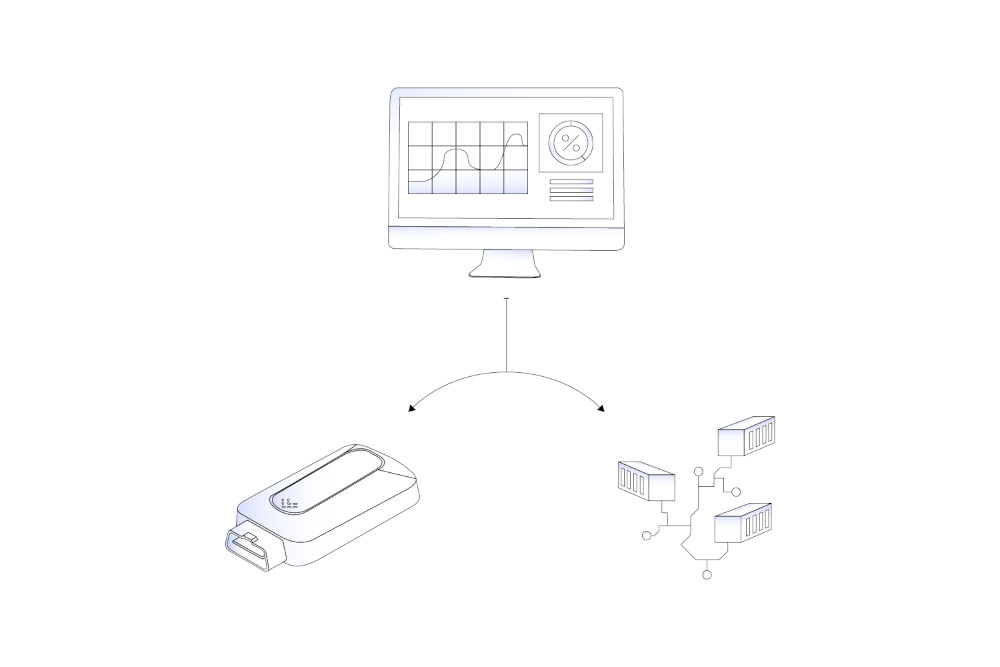
Key Takeaways & Next Steps
Installing Docker on a Raspberry Pi, or on an AutoPi device built around the Pi, turns an inexpensive board into a fully containerized edge node. After completing the steps in this guide you now have a repeatable workflow: update the OS, install Docker, run your first container, and manage images from the command line or AutoPi Cloud.
-
Portable workloads → Containers start in seconds and behave exactly the same across every Pi, eliminating “it-works-on-my-board” surprises.
-
Fleet-ready with AutoPi → Use AutoPi Cloud Releases to roll out, monitor, and roll back Docker containers over-the-air, no physical access required.
-
Huge image ecosystem → Tap thousands of ARM-ready images on Docker Hub for databases, MQTT brokers, dashboards, machine-learning inference, and more.
-
Room to grow → Move beyond single containers with Docker Compose, multi-stage builds, or Swarm mode for high-availability edge deployments.
-
Continuous learning → Follow the Docker and AutoPi docs, join the community forums, and share your own images, edge innovation moves fast.
Where to Go Next
Now that you're familiar with the basics, consider exploring more complex Docker projects tailored to the Raspberry Pi and AutoPi platforms. Projects could be advanced IoT applications and automotive diagnostics tools.
By starting with these foundational steps and commands, you're well-equipped to dive deeper into the world of Docker, exploring its vast potential on your Raspberry Pi and AutoPi devices. Whether you're a hobbyist looking to experiment with new projects or a professional aiming to streamline your workflows, Docker opens up a world of possibilities for development and innovation.
-
Build your first stack. Try a three-container Compose file with Grafana, InfluxDB, and Telegraf to visualize CAN-bus data in real time.
-
Automate updates. Schedule AutoPi Releases so each device self-updates at night, then pulls logs back to the Cloud for health checks.
-
Secure private registries. Store proprietary images on a private registry and link it in AutoPi Cloud for encrypted pulls over LTE.
-
Explore edge AI. Deploy TensorFlow-Lite or OpenCV containers to run object-detection models directly on the Pi's camera feed.
Need a hand? Browse the full Docker developer guide. For support or project consulting, contact our engineering team, we are ready to help bring your containerized fleet to life.






