Nothing lights people up more than having data at their fingertips, so we have implemented ELM327 proxy support, to make AutoPi more suitable for mobile usage.
It allows users to read out data in 3rd parties mobile apps like Torque Lite/Pro on Android or Car Scanner on iOS and in this post, we will guide you through how to set up this feature with your Autopi Cloud.
OBS. Be aware that this is only available for legacy devices from generation 2 and below.
Torque Pro App Instruction
Torque Pro can interact with the numerous sensors regulating the Engine Management System (EMS) in your vehicle's engine, gearbox, and other electrical components, such as ABS, wheel sensors, and airbag sensors.
Torque Pro is an application software that runs on the Android operating system.
The Torque app not only allows car owners to get data from a variety of linked EMS sensors, but it also allows them to closely monitor their vehicle's engine control units (ECUs) and review and clear diagnostic trouble codes.
How does AutoPi Telematics Unit (TMU) work?
The AutoPi TMU is connected to the vehicle via the OBD-II port and gains data on automotive usage via CAN bus messages. Which can be visually presented in the AutoPi Cloud.
The CAN Bus is a reliable, simple, and inexpensive serial bus system for in-vehicle and automotive communication that makes it possible for users to read out fuel consumption, battery usage / charging state level, or car engine diagnostics data.
Get Started in these 5 steps
-
Enable "ELM327 proxy" on my.Autopi.io
Log into my.Autopi.io with your account. Click on 'Advanced' then 'Settings', and click on 'OBD' on the left side. Scroll a bit down, and find 'Elm327 Proxy'. Right next to "Enable", check the box to be "True", and click to "Save" to configure changes.
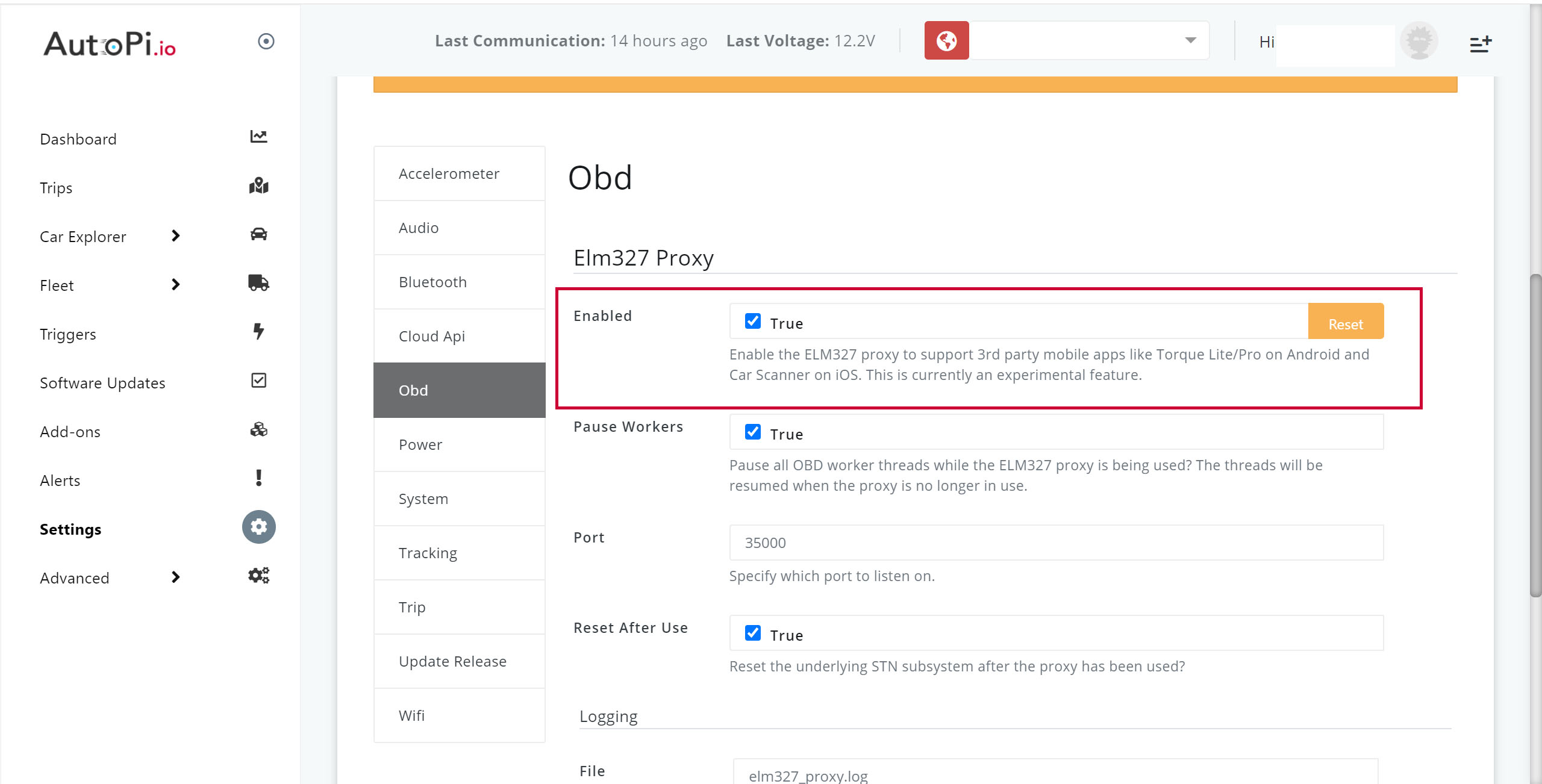
-
Install 'Car Scanner' or 'Torque Lite/Pro' App
Download and install the Car Scanner app from the App Store or Torque Lite/Pro from Google Play, to get your data running on your mobile device.
-
Log onto AutoPi Wi-fi hotspot
Connect to the AutoPi Wifi hotspot from your phone, and pair your phone with your AutoPi device. If you want more detailed instructions about "how to connect to the hotspot", you can read more in AutoPi Getting Started guide.
-
Setup the Mobile App
Click on 'Setting' then on 'Connection'. Choose the connection type: Wi-Fi. Type "local.autopi.io" or 192.168.4.1 for IP under the OBD2 adapter IP address. OBD2 adapter port should stay on default setup (default = 35000).
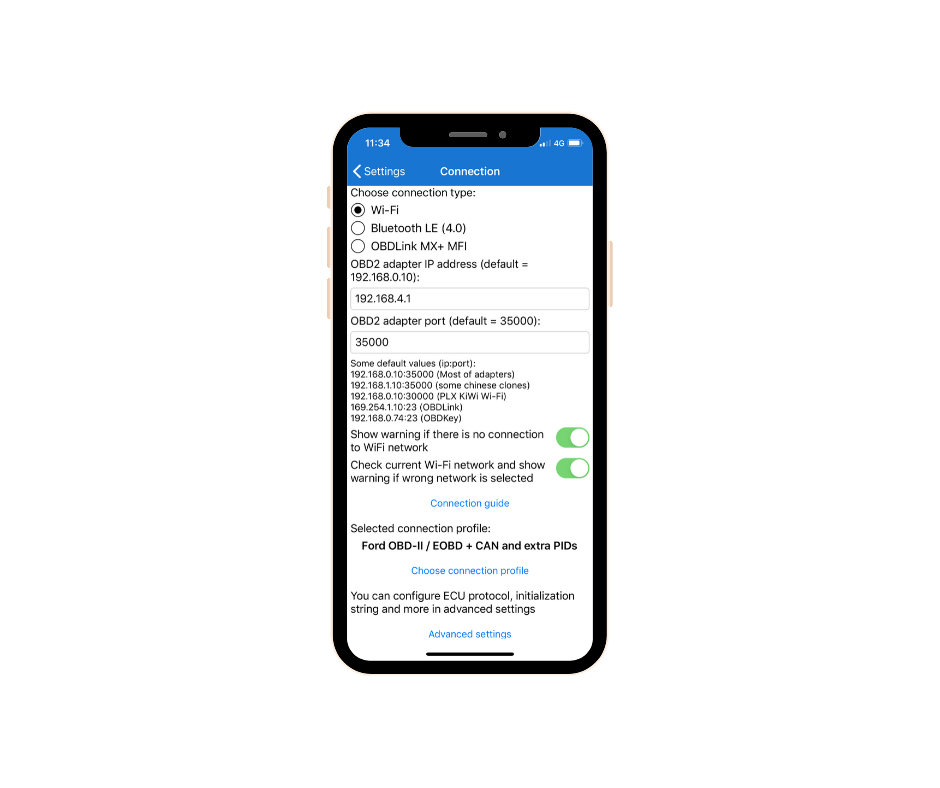
-
Connect
Finally, you can connect by going back to the main menu and clicking on the green button 'Connect'. This is where things get real! After the app connects to the AutoPi web server, the data will run automatically on your mobile device.
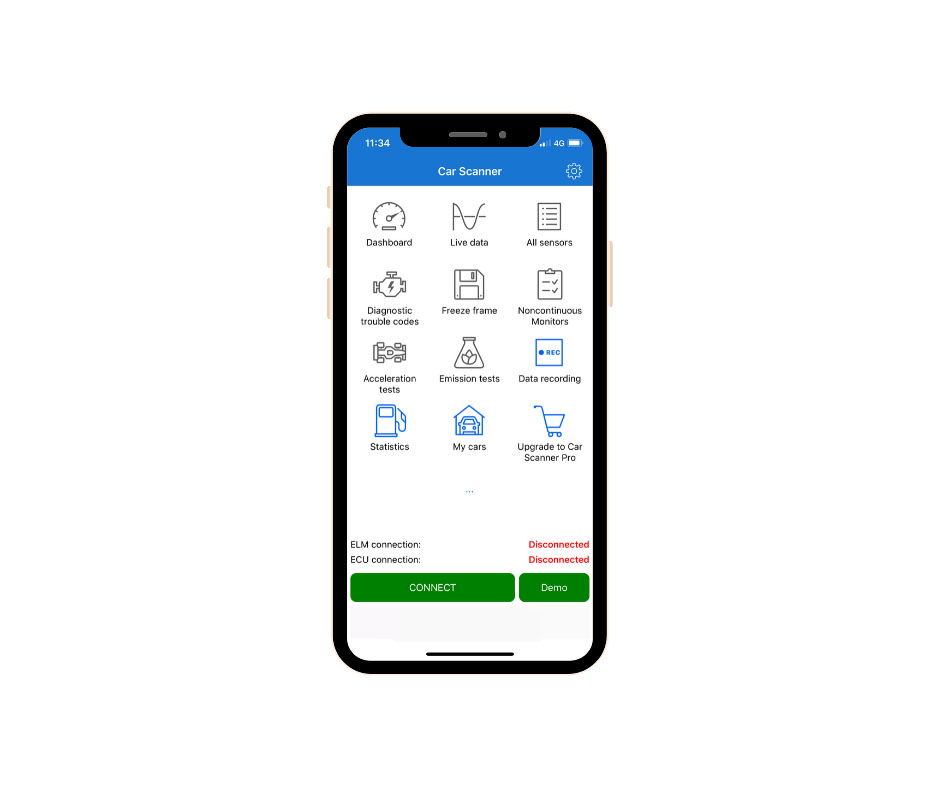
Cool, right? It is extremely easy to set it up. Now you can drive around and gain some great insights into your vehicle performance. You will be able to get lots of useful insights from your car to the mobile app and see them in real time.
It can also help you act faster as you might be able to notice a problem before it occurs. With AutoPi, you are even able to install multiple amazing features that will convert your regular car to a smart car.
On top of the Telematics Unit device (hardware), we provide you with an advanced cloud management platform. The cloud is completely customizable and flexible to your specific needs. In case you need a special solution on top of that, then contact our support and we will help you with that too.
Need help? You can watch our step-by-step guide video or contact us at support@autopi.io.
Do you have an idea of how to use AutoPi for your business? Contact us and book a call with our sales department to help you with your development process.





![A Simple Guide to Automotive Software [2024]](https://d1ihv1nrlgx8nr.cloudfront.net/media/blog/Automotive_Software_What_is_it_and_its_Benefits.jpeg)